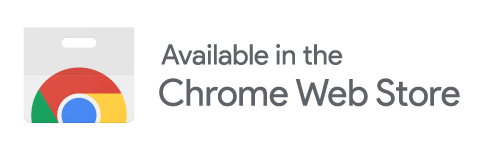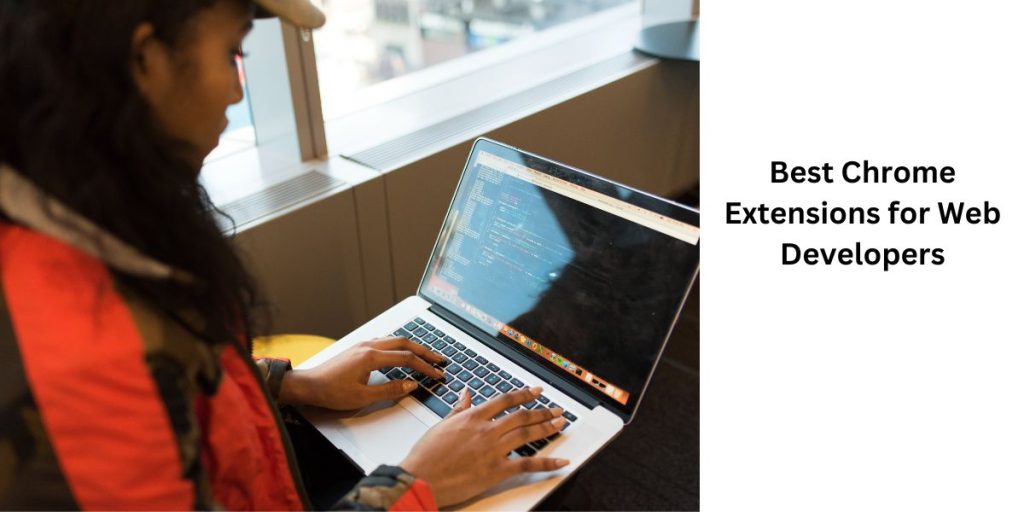The field of web development is constantly changing, necessitating ongoing education and adaptability. For developers, navigating a large amount of information might be intimidating given the abundance of tools and resources available online. Fortunately, Google Chrome offers a huge selection of extensions that can streamline and increase the effectiveness of web creation. In this blog, we will explore the top 5 Chrome extensions for web developers: Color Picker, Flonnect Screen Recorder, JSON Formatter, Font Finder, and OCR Text Extractor. These extensions offer essential functionalities that can significantly enhance the workflow of web developers.
Best 5 Chrome Extensions For Web Developers
Here are the best Chrome extensions for web developers that are really useful:
1. Color picker
Introducing AutoColorPicker, the ultimate tool for effortless color inspiration! Say goodbye to tedious color matching and hello to instant color magic. This is an online color picker tool that allows users to select colors from an image and get their corresponding hex codes, RGB values, and HSL values.
Key Features:
- The extension allows users to extract colors from images with a simple and intuitive process.
- The plugin creates color palettes using the colors that were taken from the uploaded or chosen image.
Why Is It Useful:
- One can quickly and easily extract colors from an image using the autocolorpicker.com website.
- One can quickly and easily extract colors from an image using the autocolorpicker.com website.
2. Flonnect Screen Recorder
You might frequently need to record your screen as a web developer in order to create tutorials, demos, or problem reports. A Google Chrome plugin called Flonnect Screen Recorder enables you to record your screen, webcam, and microphone and save the recording as a video file.
Key Features:
- Customizable recording area and resolution
- Option to record system audio and microphone
- Video editor to trim, crop, and add text to your recordings
Why Is It Useful:
Web developers can benefit from using Flonnect Screen Recorder. Whether you’re making a tutorial for a new feature or alerting a colleague to a defect, this plugin can make it simple to record high-quality movies.
3. JSON Formatter
Web development frequently uses the data interchange standard JSON (JavaScript Object Notation). Using the Chrome plugin JSON Formatter, you may format and enhance JSON data to make it simpler to read and use.
Key Features:
- Formats and beautifies JSON data with proper indentation and line breaks
- Validates JSON data and provides error messages if it’s not valid
- Supports large JSON files and online URLs
Why Is It Useful:
JSON Formatter can speed up your workflow and save you time. This addon will assist you in avoiding mistakes and enhancing readability whether you’re working with APIs or developing web applications.
4. Font Finder
The appropriate font selection is an important part of web design. Web designers may find the fonts used on any website with the Chrome plugin Font Finder. you can instantaneously view the name, spacing, and line of a font by simply hovering over any text present .
Key Features:
Instantly identifies the font used on any website
Provides font name, size, line height, and color
Allows users to download the font or purchase it if it’s not free
Why Is It Useful:
Font Finder is a valuable tool for web developers who want to ensure that their designs use the correct fonts. Developers can easily identify and download fonts, or purchase them if necessary, saving time and effort.
5. OCR Text Extractor
Text may be recognized and extracted from photographs using optical character recognition (OCR) technology. OCR Text Extractor is a Chrome plugin that extracts text from photos and saves it as editable text using OCR technology.
Key Features:
- Extracts text from images using OCR technology
- Supports multiple languages
- Ability to adjust image contrast and brightness
Why Is It Useful:
Web developers can save time and work by using OCR Text Extractor to swiftly extract text from photos and convert it to editable text. Developers that need to work with scanned documents, photos, or other non-editable files will find this extension to be especially helpful.
6. Pesticide
You’re probably always looking for ways to make your website or application’s user experience better if you’re a web developer. Pesticide gives your website a layer of colored outlines that make it simpler to see the page’s structure. This might be useful for locating problems with alignment, spacing, or other layout difficulties.
Key Features:
- Adds colored outlines to your website
- Easy to toggle on and off
- Compatible with other developer tools
Why Is It Useful
Pesticide can assist you in quickly identifying and resolving problems that might be affecting user experience by giving a visual representation of the layout of your website. This may ultimately result in a website that performs better and is easier to use.
7. BrowserStack
It can be difficult to examine a website on multiple devices. You can verify your website’s function on a variety of mobile devices and browsers with the use of BrowserStack within the Chrome browser. This will aid in ensuring that your website is displayed and performs as expected on numerous platforms.
Key Features
- Access to a wide range of browsers and devices
- Ability to debug issues in real-time
- Seamless integration with other developer tools
Why Is It Useful
With BrowserStack, you can test your website across multiple platforms without ever leaving the Chrome browser. This could hasten the process of identifying and resolving issues, improving the efficiency of the development process.
8. ChatGPT for Google
As a web developer, you may often find yourself searching for answers to coding questions. ChatGPT for Google adds a chatbot to your Chrome browser that can answer coding-related questions. The bot is powered by OpenAI’s GPT technology, meaning it can provide detailed and accurate responses.
Key Features
- Access to a powerful chatbot for coding questions
- Ability to ask questions in natural language
- Can provide detailed and accurate responses
Why Is It Useful
By providing a chatbot that can answer coding questions, ChatGPT for Google can help save time and effort for web developers. Rather than having to search through forums or documentation, you can simply ask the bot and receive a detailed and accurate response.
9. Requestly
When developing a website, you may need to redirect URLs or modify headers for various reasons. You can alter network requests made by your browser with Requestly, such as changing headers and redirecting URLs.
Key Features
- Ability to redirect URLs and modify headers
- Easy to toggle on and off
- Can be used for testing or implementing specific functionality
Why Is It Useful
With Requestly, you can modify network requests in your browser without having to use external tools or code. This can save time and effort and can help with testing or implementing specific functionality on your website.
10. Lighthouse
Any website’s performance is important because it can affect both user experience and search engine rankings. Lighthouse evaluates the functionality of your website and offers a thorough report with recommendations for improvement. This can include suggestions for improving page speed, accessibility, and more.
Key Features
- Analyzes website performance
- Provides a detailed report with suggestions for improvement
- Includes suggestions for improving page speed, accessibility, and more
- Can be used on both desktop and mobile versions of your website
Why Is It Useful:
With Lighthouse, you can pinpoint areas where the functionality of your website could be enhanced and get practical advice on how to do so.